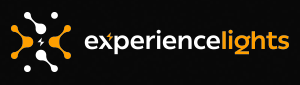Updating Firmware
Genius User ManualFollow the instructions for your model of Genius Controller or Genius Receiver:
2023/2024 Genius & Genius PRO Controllers2023 Edition Genius Controllers have 2 pieces of firmware that may need to be updated. (A) The web interface can be used to update the higher level systems using a '.bin' file.
(1) Download the appropriate '*.bin' firmware file for your controller: (2) Enter your controller's IP address in your web browser to pull up the administration interface.
(1) Download the appropriate '*.uf2' firmware file for your controller: (2) Enter your controller's IP address in your web browser to pull up the administration interface.
2023/2024 Genius & Genius PRO Receivers2023 Edition Genius Receivers can have their firmware updated using a Micro USB cable.
(2) Connect a Micro USB cable from your Receiver to your computer. Verify the power LED is illuminated.
2022 Genius Controllers2022 Edition Genius Controllers can have their firmware updated via their web interface.
(2) Enter your controller's IP address in your web browser to pull up the administration interface. |